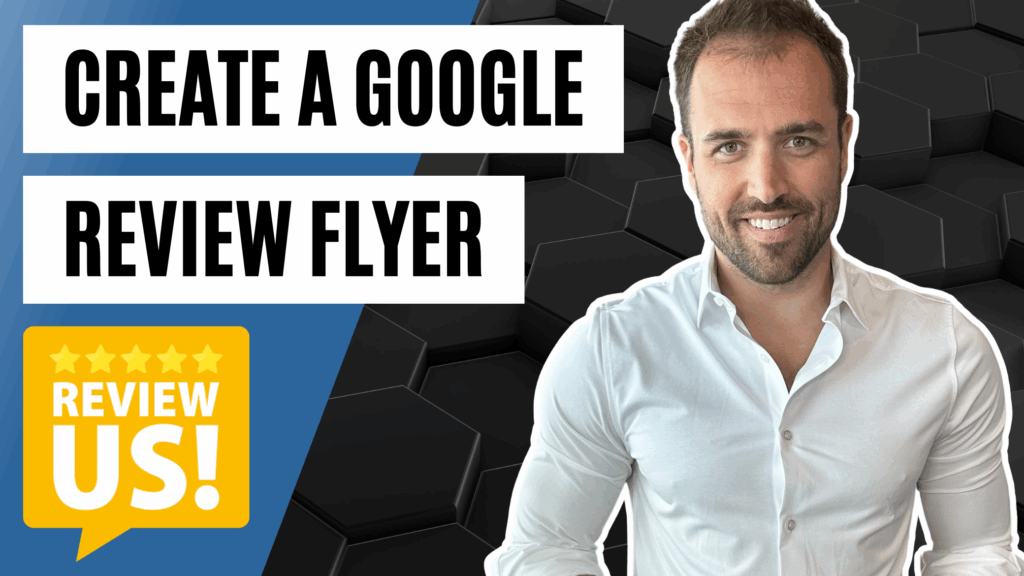Chiropractic Reviews: Get More Reviews with a Review Flyer
If you’re a chiropractor who wants more Google reviews, here’s a simple, high-impact tactic you can put in place today: a “Leave a Review” flyer with a QR code. This is just a one-page printout that lets patients scan and go straight to your Google Business Profile review page. It’s fast, it’s easy, and it removes the friction that stops people from actually following through after they say, “Yeah, I’ll leave you a review.”
In this walkthrough, I’ll show you exactly how to create the flyer in Canva, how to connect your Google review link, and how to print it so you can put it around your office. Reviews are super important, and this gives your patients a quick way to support your practice right after a great visit.
Why a Chiropractic Review Flyer Works
The idea is straightforward: put a QR code on a clean, branded flyer and display it in your office. Patients scan, and it pulls up your Google Business Profile page to immediately ask for a review. This makes it easier for them and helps you get more reviews without adding extra steps for your team or your patients.
What I love about this is that you’re creating a smooth path. The flyer gives people a visual prompt, the QR code handles the link, and patients can leave a review in seconds. It’s super valuable for your business because more reviews build more trust with future patients who are checking you out online.
What You Need Before You Start
You don’t need fancy tools to get this done. Here’s what you’ll have ready:
- Canva (free account). If you don’t have one, you can set up a free account quickly.
- Your Google Business Profile review link (this is the “request a review” or “ask for reviews” link inside your Google Business Profile).
- Either the QR code Google gives you for your review link, or you can generate one in Canva.
That’s it. With these pieces, you’ll be ready to customize, download, and print your chiropractic review flyer.
How to Create Your Chiropractic Review Flyer in Canva
I’ve got a simple Canva template ready for you. Once you open it, you can tweak the colors and fonts to match your brand and drop in your QR code. Here’s the full process from start to finish:
- Open the Canva template. When you land on the template page, click the “View Template” button at the bottom. Then click “Open in editor.” This will open the flyer so you can customize it.
- Customize your brand look. This is a simple flyer by design, and that’s on purpose. Start by swapping the background color. Grab your brand color (for example, a brownish orange if that’s your palette), paste it into the background color field, and boom—now the flyer feels like it belongs in your office. You can also swap out the fonts to match your brand vibe. Keep it clean and readable.
- Get your Google review link. Log in to your Google Business Profile. There’s a section where you can click to get your specific “request a review” or “ask for reviews” link. Copy that link. This is the URL you want patients to hit when they scan your QR code. Google also gives you an option to generate a QR code from that link—more on that in the next step.
- Option A: Use Google’s QR code. Inside Google Business Profile, you can download the QR code to your computer. If you want to go this route, download it and then upload that image into Canva. Drop it into the QR area on the flyer.
- Option B: Generate the QR right in Canva. Canva has a built-in QR code generator. Click “Apps,” search “QR code generator,” click the QR code app, paste the review URL from Google, and click “Generate code.” Canva will drop the QR code into your design automatically.
- Place and size the QR code. Move the QR code into position, resize it so it’s clear and easy to scan, and center it. If there’s a placeholder box in the template, delete it and set the QR code in the middle so it stands out.
- Download the flyer as a PDF. Click “Download,” select PDF, and save it to your computer. This will give you a crisp printout.
- Print it and put it around your office. You can print this on your standard printer. Put it around your office in different spots so patients see it and can scan it quickly to leave a review.
What Happens When Patients Scan the QR Code
When someone opens their camera and scans your QR code, it’ll pull up your Google Business Profile page and immediately ask them to leave a review. That’s exactly what we want: no hunting, no typing, no friction. Just scan, tap, and write a quick review.
This is powerful because it aligns with patient momentum. They’ve just had an adjustment, they feel good, and now they’ve got an easy way to share that positive experience. You’re giving them a clear next step at the perfect time.
Keep the Flyer Simple and On-Brand
The goal with this flyer is clarity. It’s a simple sheet of paper, a QR code, and a clean callout to leave a review. You don’t need to overload it with text. If you want to stylistically match your brand, use your brand color for the background and swap the fonts to your brand fonts. That’s more than enough to make it feel like it belongs in your practice without cluttering the message.
When we set this up for an office, we keep it quick and focused: grab the brand color, swap the background, swap the fonts if needed, drop in the QR code, center it, and you’re done. Now you’ve got a flyer you can use right away without adding complexity.
Two QR Code Options: Google vs. Canva
You’ve got flexibility on how you generate the QR code. Both paths work great, so pick whichever feels easier:
Using Google’s QR Code
Inside your Google Business Profile, when you click to get your “request a review” link, Google also provides a QR code. You can download that image and upload it directly into your Canva flyer. It’s straightforward and accurate.
Using Canva’s QR Code Generator
If you’d rather do it all inside Canva, click “Apps,” search for “QR code generator,” paste your review link, and click generate. Canva will drop the code right into your design. Move it into place and size it up so it’s easy to scan. Both options point to the same place—the choice is just workflow preference.
Downloading and Printing Your Chiropractic Review Flyer
Once you’re happy with the layout, click “Download,” choose PDF, and save the file. PDF is a solid choice for crisp printing. You don’t need special equipment—you can print this on your standard printer. If you want a few copies, print a small batch and place them where patients will see them during or right after their visit.
That’s the entire setup from start to finish. You’ll go from no flyer to a branded, ready-to-scan Google review flyer in just a few minutes.
Benefits of a Review Flyer for Chiropractors
This approach is effective because it focuses on simplicity and speed. Based on the exact workflow I just walked you through, here are the built-in advantages:
- Quick access: Patients scan and go straight to your Google Business Profile review page.
- Less friction: No typing in URLs or searching for your listing—just point, scan, and review.
- Super valuable: Reviews are super important for your business, and this makes it easier for patients to leave them.
That’s exactly why I recommend this to chiropractic practices. It removes the barriers and makes leaving a review almost effortless.
Pro-Level Customization (Kept Simple)
While the template is intentionally minimal, you can still make it feel like it was designed for your practice without overthinking it. In most cases, I’ll:
Grab your brand color, paste it into the background so the flyer feels like you. Swap the fonts to match your existing brand fonts. Then I’ll drop in your QR code, center it, size it, and call it done. The point is speed and clarity. You don’t need to change the layout unless you want to—the simple layout just works.
Where to Put the Flyer in Your Office
Print it and put it around your office in different spots. The more visible it is, the more likely patients are to scan it while they’re still in your practice. That’s the window you want to capitalize on because it’s the exact moment they’re most likely to share something positive about their experience.
Again, the secret here is making things easy: place the flyer in view, keep the QR code clearly visible and large enough to scan, and let the tool do the heavy lifting for you.
Troubleshooting the QR Code Setup
If you paste your Google review link into Canva’s QR code generator and it doesn’t look right, re-check that you copied the full URL from your Google Business Profile’s “request a review” section. If you use Google’s provided QR code, make sure you downloaded the image and uploaded it correctly into Canva. In either case, once it’s placed, test it with your phone camera before you print—scan it and confirm it opens your Google review prompt.
If you need help, just let us know. I’ve linked to the template and resources in the description area, and we can walk you through it if anything feels unclear.
Frequently Asked Questions
Is Canva free?
Yes. If you don’t have an account, you can set up a free account and use it to customize the flyer template.
Where do I get my Google review link?
Log in to your Google Business Profile, click to get your “request a review” or “ask for reviews” link, and copy that URL. That’s the link you’ll use for your QR code.
Should I use Google’s QR code or Canva’s QR generator?
Either works. Google can generate a QR code for your review link that you can download and upload into Canva. Or you can use Canva’s built-in QR code generator under Apps—paste your review URL, click generate, and it drops right into your design.
What format should I download for printing?
Download your flyer as a PDF. It’s clean and prints well.
What happens when someone scans the QR code?
It will open your Google Business Profile page and immediately ask them to leave a review. That’s exactly what you want.
How much should I customize the design?
Keep it simple. Swap in your brand color and fonts if you want, center the QR code, and you’re good. The template is intentionally straightforward so your patients know exactly what to do.
Final Thoughts
Chiropractic reviews matter, and a review flyer with a QR code is one of the simplest, most effective ways to encourage patients to leave them. You’ve got the template, you’ve got the process, and you’ve got everything you need to create a clean, on-brand flyer in minutes. Make it easy for your patients to support your practice—that’s how you get more reviews without adding complexity to your day.
I’ve linked to the template and details in the description. If you have any questions, or if you want us to set this up for your office, let us know. Thanks!