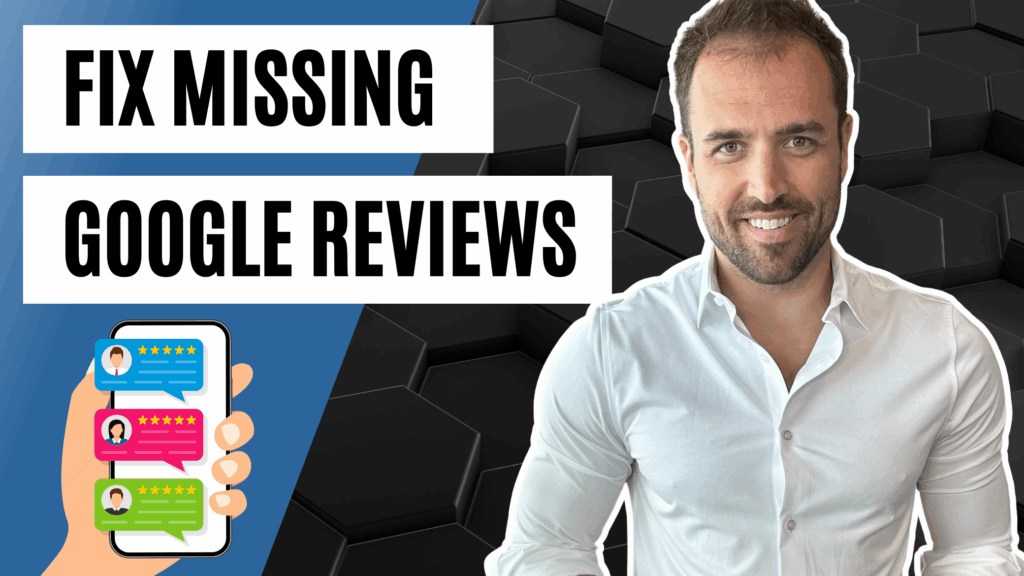Reinstating Missing Chiropractic Reviews on Google Business Profile: A Step-by-Step Guide for Chiropractors
Let’s talk about the elephant in the treatment room: missing Google reviews. If you’ve had legitimate patient reviews disappear from your Google Business Profile (your Google Maps listing), you’re not alone. Google uses an automated system to detect spam, fake, or misleading content, and it notoriously removes real reviews along the way. The system tries to interpret review text and user behavior, but it gets it wrong—often. That’s frustrating for any small business, and especially for chiropractic practices where reviews are the social proof that drives new patients.
Here’s the reality: Google doesn’t notify you when this happens, support isn’t transparent, and your only real option is to submit a support ticket through a dedicated form and ask for a manual review. In this guide, I’m going to walk you through exactly how to fill out that form, what to include, what to expect, and how to keep your expectations realistic as a chiropractor trying to protect your hard-earned reputation.
Why Legit Chiropractic Reviews Go Missing on Google Business Profile
Google’s goal is to reduce spam across reviews on Google Maps. They’re scanning review content and user behavior to flag anything that looks like spam, fake, or misleading activity. The problem? Their AI gets it wrong. A patient’s review that you know is legit might get blocked from publishing, or it may appear briefly and then vanish. It’s not rare—it’s a common pain point for chiropractors and small businesses in general.
What makes it trickier is the lack of visibility. Google doesn’t send alerts or notifications when a review gets filtered out or removed. There’s no dashboard flag to tell you what happened or why. And when you do try to get support, the process isn’t exactly hand-holding. You can submit a ticket, but you may not get context back, and responses can be minimal or nonexistent. Still, this is the road we’ve got to take if we want a chance at reinstating those missing chiropractic reviews.
The Only Official Path: Submit a Google Support Ticket for Missing Reviews
For chiropractors, the only available remedy is a support form where you can report missing reviews and request a manual review of your listing. It’s simple to submit, but the turnaround isn’t instant. Expect several days to a few weeks before you get a response. And even then, Google may reinstate some reviews, all of them, or none of them—without telling you which were reinstated or why any were denied.
It’s not transparent, and it’s not super helpful. I get it. But it’s the system we’ve got. Think of it as a necessary evil to protect your chiropractic practice’s online reputation.
How to Fill Out the Google “Missing Reviews” Form (Step-by-Step)
Start the Request and Select Your Google Business Profile
You’ll begin on Google’s support form designed to handle review issues. The interface looks like a general contact flow, and it will try to route you toward help articles first. You’re going to intentionally bypass those and push for manual help via email.
- Select your listing: Choose your chiropractic practice’s Google Business Profile from the dropdown provided.
- Describe your issue: Type something like “missing reviews.”
- Confirm the topic: When Google asks if it’s related to “review missing,” select that and continue.
- Bypass help articles: Google will surface article suggestions. Skip these so you can proceed to contact options.
- Choose “Email”: This is how you’ll submit a proper support ticket for missing chiropractic reviews.
Enter Your Contact and Business Details Correctly
Accuracy matters here. The more precise your info, the cleaner your submission and the better your chance at a meaningful review by support.
- Name and email: Enter your name and use the email address that’s attached to your Google Business Profile. Ideally, the primary owner email or an owner/manager on the listing.
- Phone number: Add a contact number.
- Relationship to the business: If you’re the chiropractor/owner, select “I own the business.” If you’re working with an agency, choose the appropriate agency option.
- Attachments: Typically, skip. If a review is missing, there’s nothing visible to screenshot anyway.
- Business name: Copy and paste the business name exactly as it appears on your Google Maps listing (punctuation and all).
- Business address: Again, paste the exact address from your listing so everything matches perfectly.
- Business Profile ID: You’ll need to grab this from your Google listing. See the next section.
- Has the profile been suspended or disabled recently? Usually, no. If it hasn’t, select no.
- Does the profile belong to a school? No.
- How many reviews are missing? Provide a rough count or a range. It’s fine to choose the nearest higher range if you’re unsure.
- Are new reviews being published? If you can’t tell, it’s okay to select “I’m not sure.”
- Timeframe: Provide a general timeframe—e.g., “Over the last couple of weeks.”
- Reviewer names: If you know any names of patients whose reviews aren’t showing, list them here.
- Describe the issue: Keep it straightforward, e.g., “We have customers who left reviews that are not showing on our Google Business Profile.”
- Open cases: If you don’t have any other cases open, indicate that and submit.
How to Find Your Google Business Profile ID
Google asks for your Business Profile ID inside the form. Here’s exactly where to get it:
Open your Google Business Profile in search, click the three dots menu, select “Business Profile settings,” then go to “Advanced settings.” You’ll see your Business Profile ID right there. Copy it and paste it into the form field. Boom—that’s the ID Google support needs to reference your listing correctly.
What Happens After You Submit Your Missing Review Request
Once you hit submit, the waiting game begins. It can take several days or even weeks for Google to respond. And when they do, don’t be surprised if the response is thin or unclear. Here’s what I’ve seen happen:
Sometimes Google reinstates all the missing reviews and doesn’t tell you. Sometimes they reinstate some reviews and not others—again, without telling you which ones or why. And sometimes they don’t reinstate any reviews at all. There’s usually no explanation or reference to specific policies. It’s not transparent. That’s frustrating, but it’s the nature of working with the Google Maps platform.
So how do you evaluate whether anything changed? Keep an eye on your total review count and most recent reviews. If the number jumps, it’s likely some were reinstated. If nothing changes after a reasonable amount of time, you can consider submitting again later or shifting focus to generating new, legitimate reviews from recent patients.
Best Practices While Completing the Form (So Support Doesn’t Ignore You)
Match Your Profile Details Exactly
Copy-paste your chiropractic business name and address exactly as they appear on your Google Business Profile. Mismatches are unnecessary friction and can slow things down. The same goes for your email—use the one attached to your listing as an owner or manager, not a random personal email.
Be Clear and Concise in Your Description
When you describe the issue, keep it brief and to the point: “We have legitimate patient reviews that were posted but are not appearing on our Google Business Profile.” You don’t need to over-explain or speculate why they were removed. The goal is to trigger a manual check to reinstate missing chiropractic reviews.
Provide Reviewer Names If You Have Them
If a few patients told you directly that they left a review and it disappeared, list those names. It’s not required, but it can help focus the manual review. Don’t stress if you don’t have them—it’s optional.
Setting Expectations: Transparency Is Limited
Google support doesn’t usually give context. They don’t tell you what policy was violated. They don’t say which reviews were reinstated or rejected. They may not even explicitly confirm that they took action. And they definitely won’t guarantee a particular outcome.
It’s not ideal—especially for chiropractors who rely on reviews to grow their practice. But this is the official pathway to get legitimate chiropractic reviews reinstated on your Google Business Profile. And it does work in many cases, even if the communication around it is lacking.
If Your Chiropractic Reviews Aren’t Reinstated
Worst case scenario, Google doesn’t reinstate any of your missing reviews. If that happens, it’s time to focus on what you can control: continuing to earn new, legitimate patient reviews. As much as it stings to lose what you’ve rightfully earned, the best response is to keep moving forward. In other words, we grind. We go out and get more reviews.
The good news is that new reviews still count, and many practices continue to build a strong reputation even after some hiccups with missing reviews. Keep serving patients, keep asking, and keep your listing active.
Why This Matters for Chiropractors (And How It Affects New Patient Flow)
Your Google Business Profile is your storefront on Google Maps. For chiropractors, it’s often where patients decide whether to call you or the clinic down the street. If your review count dips or a few great testimonials disappear, it can impact your social proof in search. That’s why submitting the form and fighting to reinstate missing chiropractic reviews is worth your time. Even if it doesn’t fix everything, it can restore momentum and stabilize your rating and review volume.
And remember, this isn’t a one-and-done situation. Reviews can go missing sporadically. Google’s filters evolve, and the system will continue to make mistakes. When it happens, follow the process above and get that support ticket in. It’s quick, it’s straightforward, and it gives you a shot at getting back what you earned.
Quick Recap: The Chiropractor’s Checklist for Missing Google Reviews
If you’ve made it this far and just want the high points, here’s the process condensed. This is the practical, repeatable way to handle missing chiropractic reviews on Google Business Profile:
- Open the Google support form and select your chiropractic Google Business Profile.
- Type “missing reviews,” choose the relevant topic, and bypass help articles.
- Select “Email” to create a support ticket.
- Use the email connected to your listing as an owner/manager, and fill in your details.
- Copy-paste your business name and address exactly as shown on your Google Maps listing.
- Grab your Business Profile ID: three dots → Business Profile settings → Advanced settings → copy the ID.
- Answer the form questions: suspension (usually no), school (no), number of reviews missing (estimate), new reviews publishing (if unsure, say “I’m not sure”), timeframe, reviewer names (optional), and a brief description.
- Submit and wait. It can take days or weeks. Outcomes vary: all, some, or none reinstated—often with no explanation.
Common Questions From Chiropractors About Missing Google Reviews
How long does it take to hear back from Google?
It can take several days to a few weeks. That’s normal. If you don’t see movement after a reasonable period, you can resubmit later.
Will Google tell me which reviews were reinstated or why some weren’t?
No. Transparency is limited. They typically won’t tell you which reviews were reinstated, what specific policy was violated, or why a review was left out.
What if I don’t know exactly how many chiropractic reviews are missing?
Give your best estimate and select a reasonable range. It’s okay to err slightly on the higher side if you’re unsure.
Do I need screenshots or proof?
Usually, no. If the reviews aren’t showing, there’s not much to attach. The form doesn’t require proof to submit your case.
What if my profile was recently suspended?
If your profile was suspended or disabled, note that in the form. If not, select no. Most chiropractic practices dealing with missing reviews have not been suspended.
The Bottom Line for Chiropractors
Legitimate chiropractic reviews can and do go missing on Google Business Profile. It’s not rare, it’s not your fault, and it doesn’t mean your patients did anything wrong. It’s a byproduct of Google’s automated anti-spam system. When it happens, submit the support ticket, fill it out cleanly, and give Google time. You might get all your reviews back, you might get some, or you might get none—and they may not tell you which. That’s the cost of doing business on the platform, and yeah, it’s a necessary evil.
At the end of the day, you’re playing the long game. Keep serving patients well, keep asking for reviews, and don’t let an imperfect system discourage you. And if you need help getting that form submitted correctly or monitoring your results, reach out. We’re here to help and make sure your chiropractic practice puts its best foot forward on Google Maps.